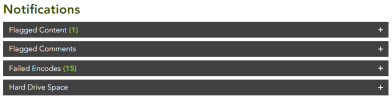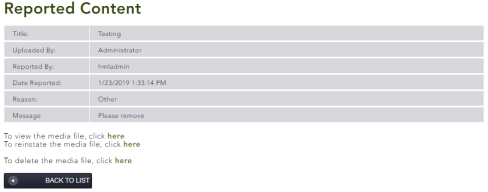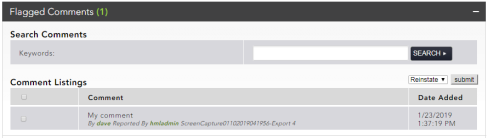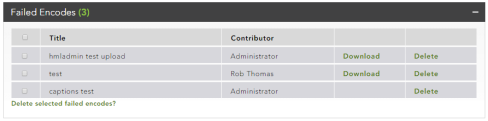Notifications
![]()
The number of unprocessed notifications appears in red on the main menu screen against each accordion.
Flagged Content
Clicking View Report next to the media item provides an overview of the clip.
An administrator has the following options:
- View the content by downloading the low-quality version of the clip.
- Reinstate the content if it is deemed not to be offensive.
-
Delete the content if it does violate the terms and conditions of use.
Once a clip has been reported and reinstated, it cannot be reported again.
Flagged Comments
Under Flagged Comments, the comments that have been reported are listed.
If there are many reported comments, use the search box to search them for keywords. The comment is displayed along with the user who wrote it and the person who reported it. Check the box next to the clips you wish to process. Select either reinstate or delete in the drop-down and click Submit to process them.
Failed Encodes
The Failed Encodes section indicates the encoding jobs that failed along with the users who submitted the jobs. You have the option to delete the listings.
Hard Drive Space
If the space on the hard drive that holds the content goes below 50 GB, the figure for available free space shows in red.